Adding or Editing a Employee/User
This Feature is for the admin user only
Please follow these steps below on how to add Employee:
- After you login your credentials, go to Users > Manage Users and on the lower part of the page there is a button name Add User
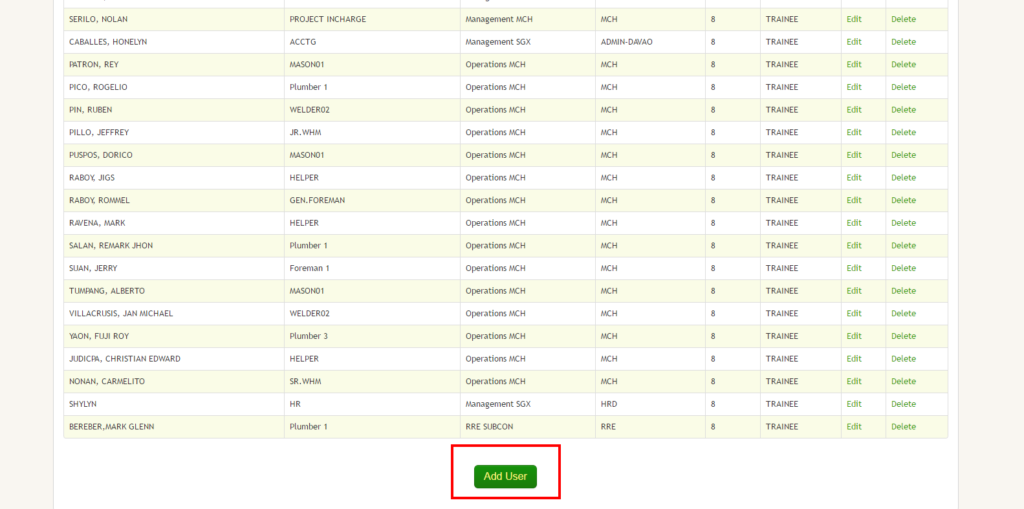
- Fill in the fields for the new Employee/User
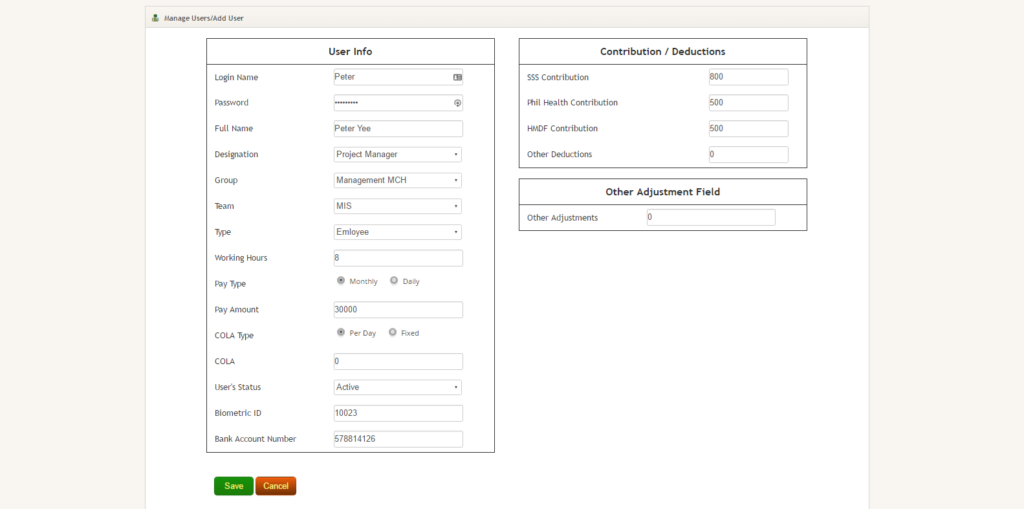 User Info
User Info
a) Login Name – The Username of the Employee/User
b) Password – Employee/User Password
c) Full Name – The Complete name of the Employee/User
d) Designation / Groups / Team -The Admin can also Add Designation/Groups/Team under the Users > Designation / Users > Groups / Users > Team
e) Type – User Type if it is (Admin, Employee or Encoder)
f) Working Hours – The Working Hours required by the employee
g) Pay Type – It is the option for the Employee whether Monthly or Daily Amount on Pay Amount Field
h) Cola Type – It is the option for the Employee whether Per Day or Fixed Amount on Cola Field
i) User’s Status – The Status of the employee if He/She is Active or Inactive
j) Biometric ID – Add the ID of the Employee From your Biometrics
k) Bank Account Number – This field is for the Banking Report GenerationContribution/Deductions
a) SSS Contribution, Phil Health Contribution, HMDF Contribution – Input the Monthly Contribution Amount of the Employee
b) Other Deductions – This is for the Other Deductions by the Employee it is also editable on ReportsOther Adjustments Field
a) Other Adjustments – Additional Adjustments on Reports - After Filling up the fields click the Save Button
Please follow these steps below on how to edit Employee:
- Go to Users > Manage User then choose the user/employee that you want to edit, at the right side there is a edit button and click it.
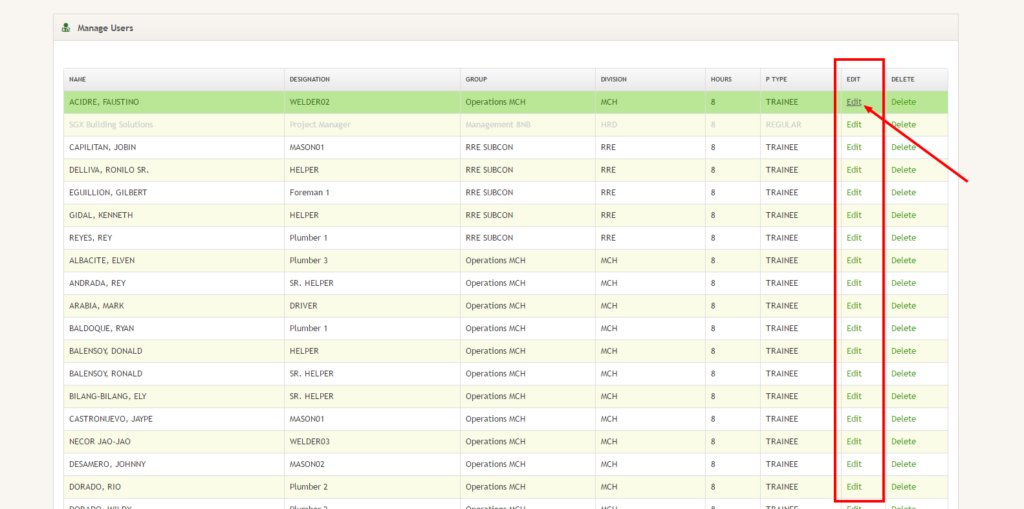
- Edit the fields then click update at the lower part of the page.